As a digital artist on a budget myself, finding the right tools that don’t cost a fortune can be a game-changer. Whether you’re just starting out or looking to expand your digital toolkit, there are plenty of powerful tools out there, both paid and free. In this post, I’ll share some of the best digital art tools I’ve personally used and would recommend (not sponsored), along with free alternatives that still pack a punch. These tools cover everything from sketching and painting to animation and 3D modeling.
- Hardware: Tablets?
- 1. Ugee Monitors and Tablets
- 2. iPad and Window Tablets
- Software: Paid Art Programs I Recommend
- 1. Clip Studio Paint
- 2. Procreate
- 3. Adobe Photoshop
- Software: Free Art Programs Worth Using
- 1. Krita
- 2. Blender
- 3. GIMP
- Other Helpful Online Tools and Resources
- 1. Quickposes
- 2. Line of Action
- 3. Posemaniacs
- 4. AI
Hardware: Tablets?

To start things off, art tablets or monitors are your digital canvas companion. A reliable art tablet can elevate your workflow and give you that satisfying, natural drawing feel.
1. Ugee Monitors and Tablets
First up, is the Ugee drawing monitor, which is a tablet that includes a built-in screen. This allows you to draw directly while seeing your work in real-time, just like drawing on paper. It’s responsive and dependable, and mine was just over $200 USD at the time of writing. This puts it in the mid-range price category for art tools and is a great option if you want that paper-like experience without spending top dollar.
Ugee also offers more affordable options in the form of traditional drawing tablets without built-in screens. These still allow for precise work by using your monitor as a guide while you draw. One of their most budget-friendly models is a 6.5″ tablet that goes for as low as $39 USD. These options make Ugee a versatile brand for artists at all experience levels and budget ranges, and they’ve always been reliable for me personally.
2. iPad and Window Tablets
Another physical tool to consider is multi-purpose devices like iPads or Windows Surface tablets. These are tailored for creative use, offering high-quality pen styluses and smooth interfaces. They also function well for general tasks, which makes them a solid investment if you want something for more than just drawing. Just keep in mind that they tend to be expensive, so they’re best considered if you have extra money to spend or need an all-in-one solution.
Software: Paid Art Programs I Recommend
Next up are paid art programs that could help you on your creative journey through the tools and services they provide.
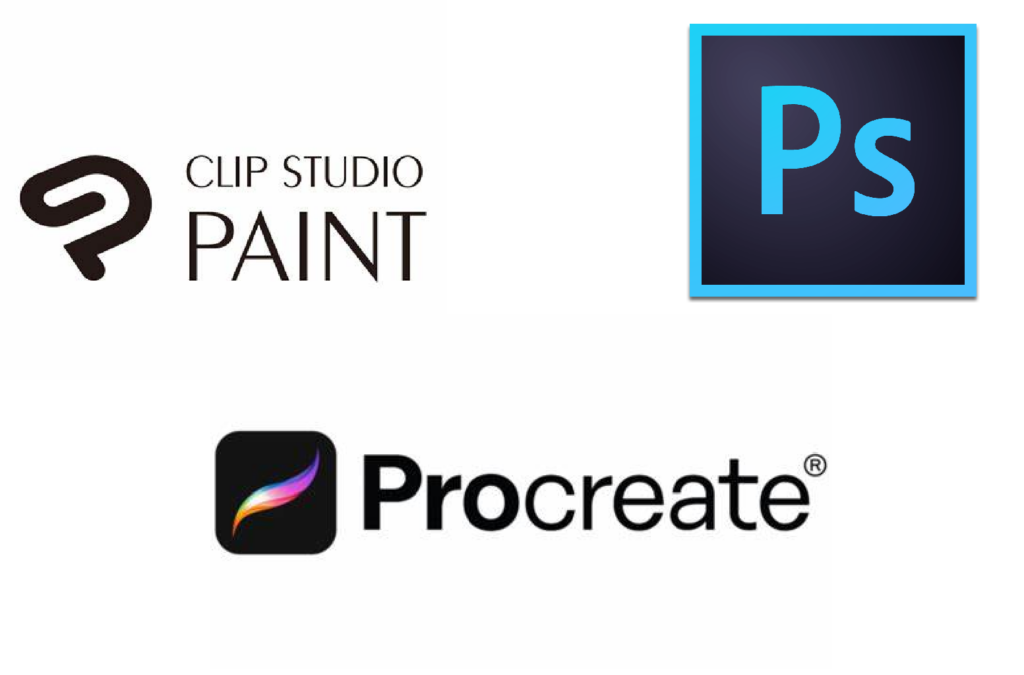
1. Clip Studio Paint
Clip Studio Paint is without a doubt my favorite art program. It’s incredibly versatile and perfect for both illustrators and comic artists. It features powerful tools for panel layout, custom brushes, animation, and vector work. The program starts around $50 for the base version and offers both one-time and subscription models. One of my favorite features is the vast library of downloadable assets, including 3D poseable models you can drag into your canvas for reference. It’s also got a thriving online community for sharing tips and resources, which makes it even easier to learn and grow.
2. Procreate
Procreate is widely beloved by iPad users, known for its incredible brush control, fast performance, and intuitive interface. Though it lacks certain tools like text and vector layers, it’s a great one-time purchase (around $13 USD) if you want to make the most of your iPad for art. I don’t have extensive personal experience with this tool. However, I have friends who swear by it.
3. Adobe Photoshop
Adobe Photoshop is a classic, and for good reason. It’s the reigning king of digital media editing, ideal for digital painting, photo editing, and graphic design. It’s incredibly powerful and customizable, and it remains one of the most widely used tools in the industry. However, the subscription model can be a downside, especially for beginners. Depending on the plan you choose, it typically costs around $20–$30 USD per month. It also demands more from your hardware, and the interface might feel overwhelming at first.
If these paid programs are too much for you, it’s ok. Let’s move on to more budget-friendly options that I would still wholeheartedly recommend with many of the same features of those above.
Software: Free Art Programs Worth Using
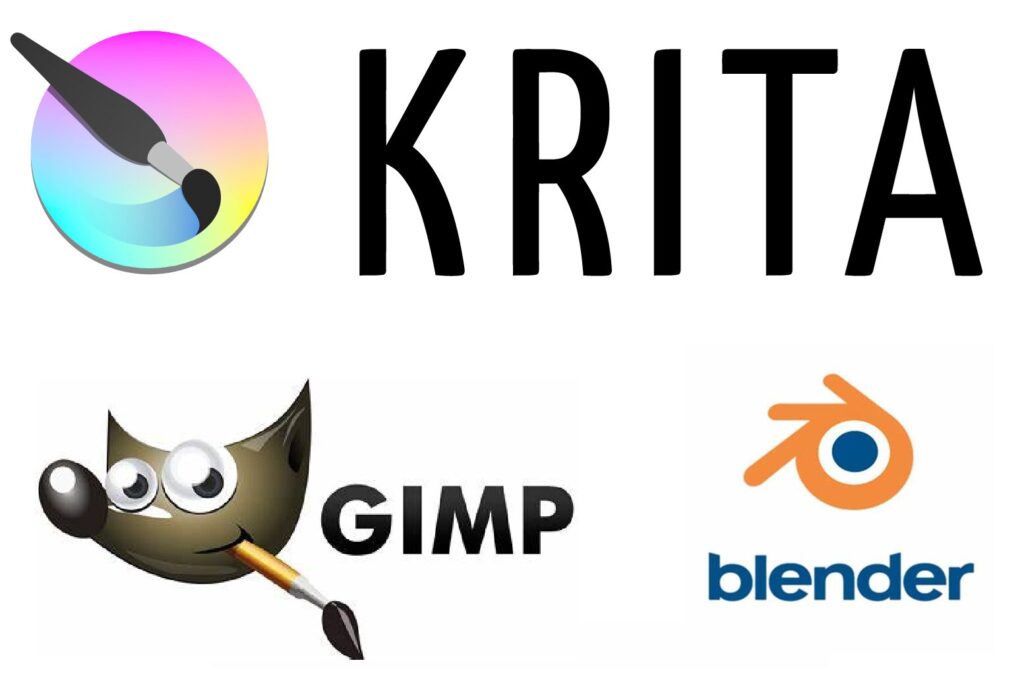
1. Krita
Krita is one of the best free painting tools available. It’s open-source and packed with professional-grade features, including a powerful brush engine, layer management, and basic animation tools. While the interface can feel a little overwhelming at first, it’s a phenomenal option for concept artists, illustrators, and hobbyists alike.
2. Blender
Blender is a must-have if you’re interested in 3D modeling, sculpting, or animation. It’s free and constantly updated by a passionate community. Though the learning curve is steep, it’s capable of producing results on par with professional software like Maya or ZBrush, all without the cost.
3. GIMP
GIMP is a flexible, open-source program best known for photo editing but also capable of digital painting and design work. It’s highly customizable and supports many plugins, although the interface can feel somewhat clunky, especially for those transitioning from more drawing-focused software. All in all, though, this was my old favorite, and I stand by it as my first digital art program.
Other Helpful Online Tools and Resources

1. Quickposes
QuickPoses is a fantastic site for practicing figure drawing and gesture sketching. It offers timed sessions and random pose generators, which makes it great for building speed and accuracy. While its interface is minimal and there’s limited customization, it’s an easy go-to for daily practice.
2. Line of Action
Line of Action is similar, but with more variety. You can practice figures, animals, facial expressions, and more, all with adjustable time settings. It’s an excellent warm-up tool, although its interface feels a bit outdated, and it does require internet access.
3. Posemaniacs
Posemaniacs provides 3D-rendered pose references, including muscle overlays, to help artists understand structure and form. Although the visuals are somewhat outdated and not very mobile-friendly, they still serve as a helpful anatomical reference.
4. AI
AI as a Tool is something to consider if you’re open to experimentation. AI can be used ethically to brainstorm visual prompts, spark inspiration, or even refine compositions. It’s not a substitute for artistic skill, but rather a modern companion to help push your ideas further. My favorite thing to do is ask an AI software to give me a random character description, then I try to sketch whatever it gives me.
At the end of the day, you don’t need to break the bank to create amazing digital art. Whether you’re investing in a professional-grade tool or starting with a free alternative, what matters most is your creativity and dedication. Experiment with different combinations to determine what works best for your workflow. The art world is full of incredible tools, some paid, some free, but all are ready to help you bring your vision to life.
Let me know which tools you love or if there are any hidden gems I should check out!


Leave a Reply